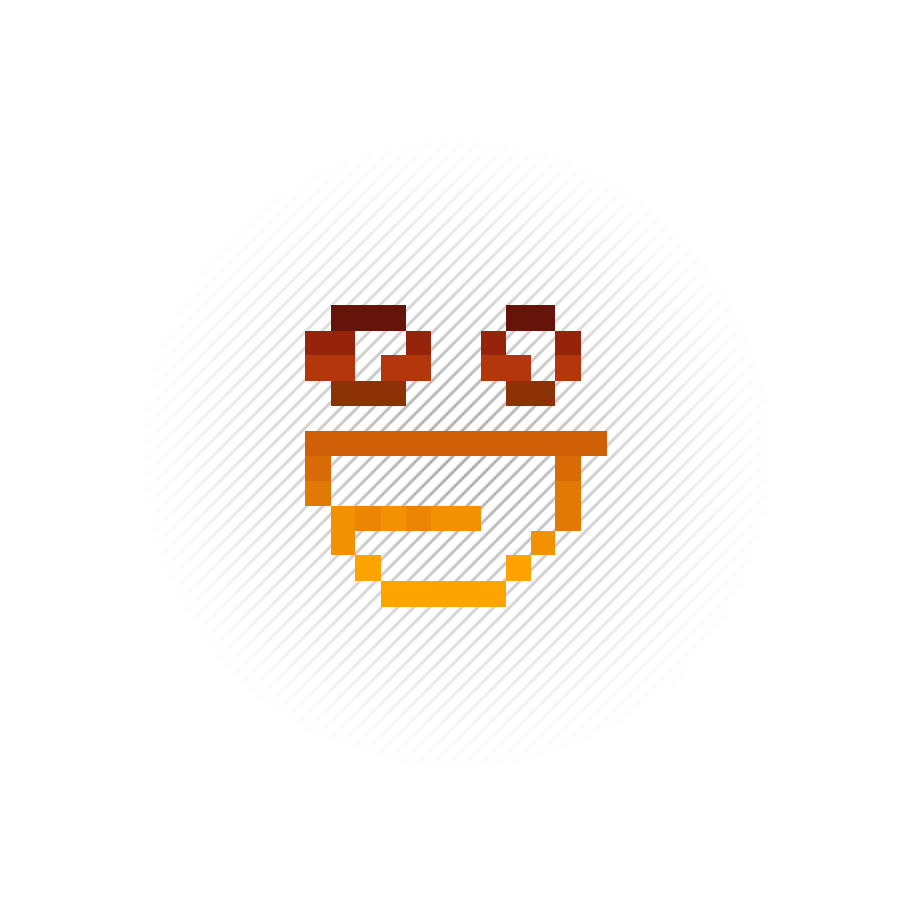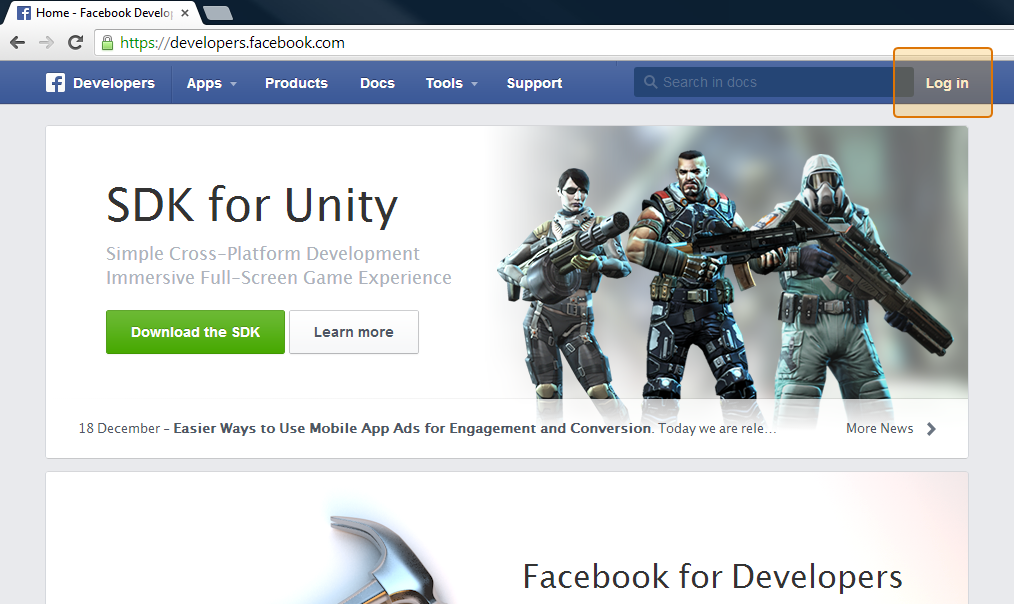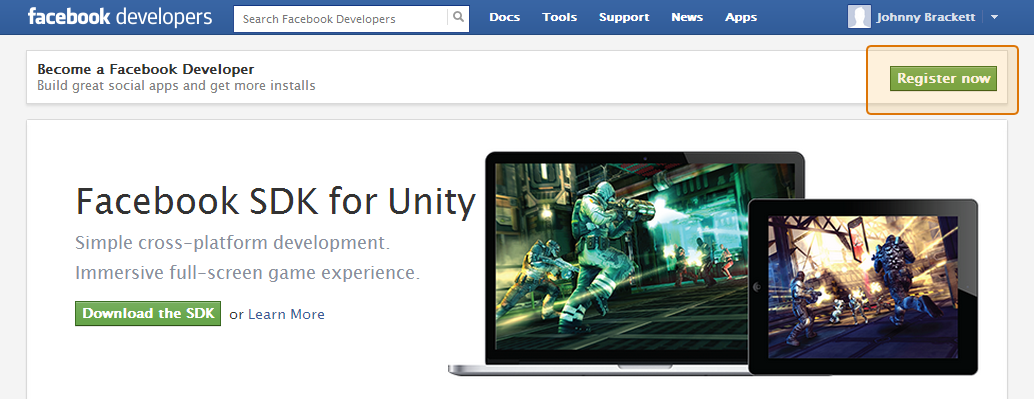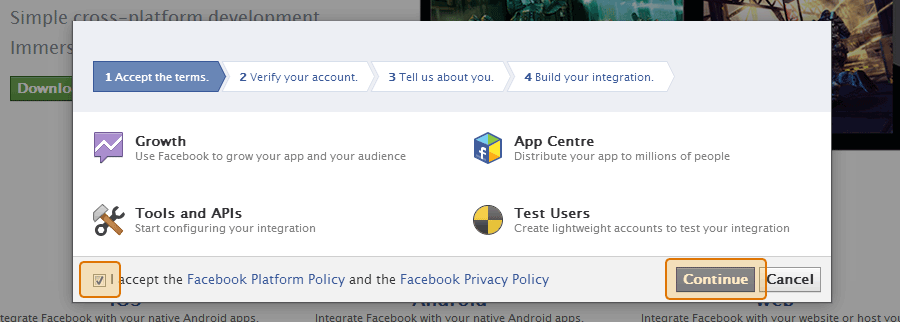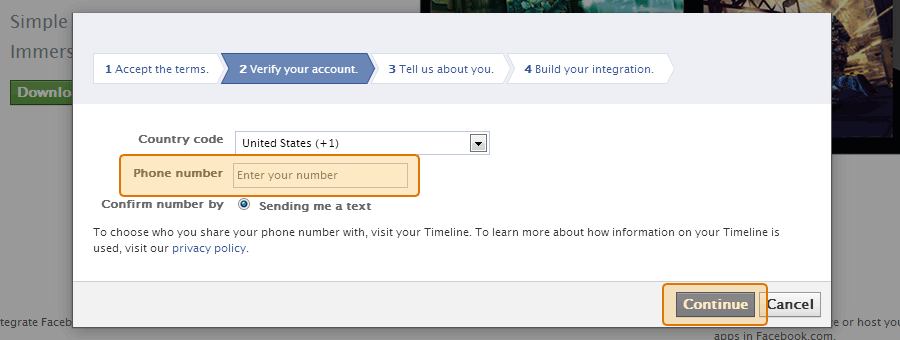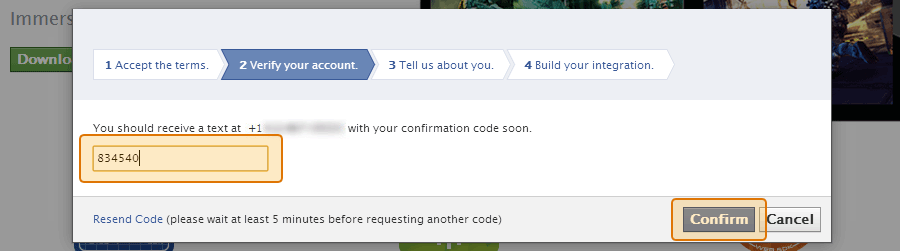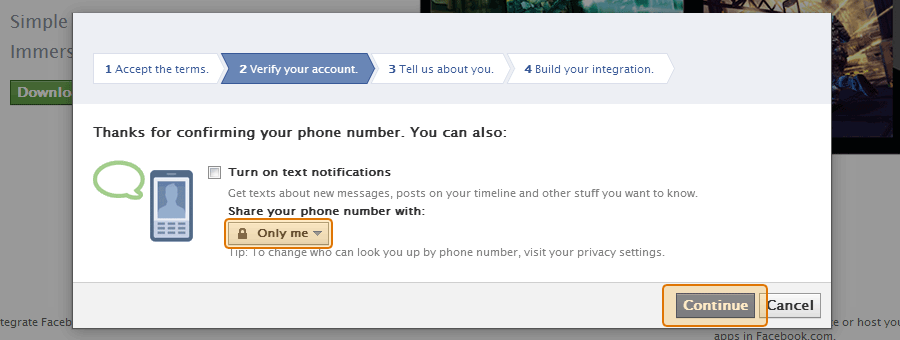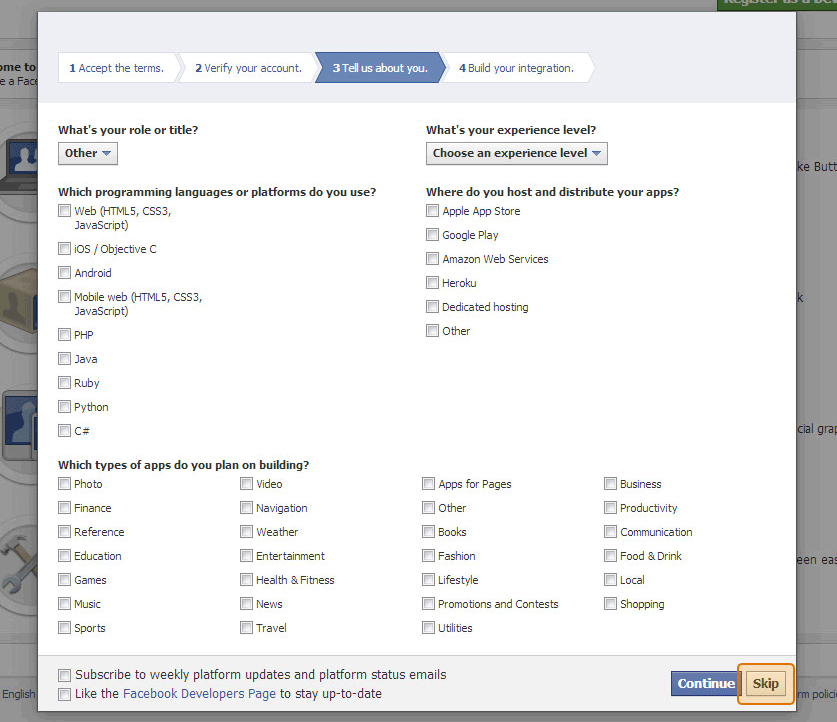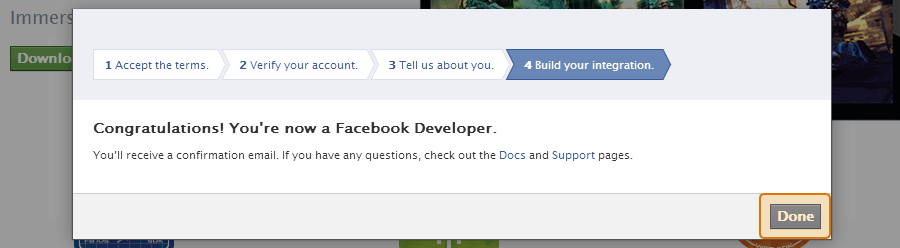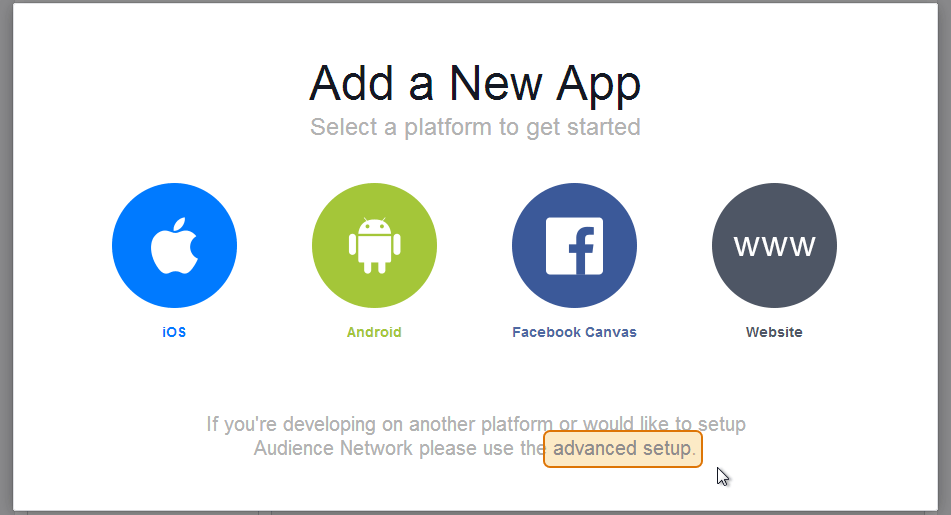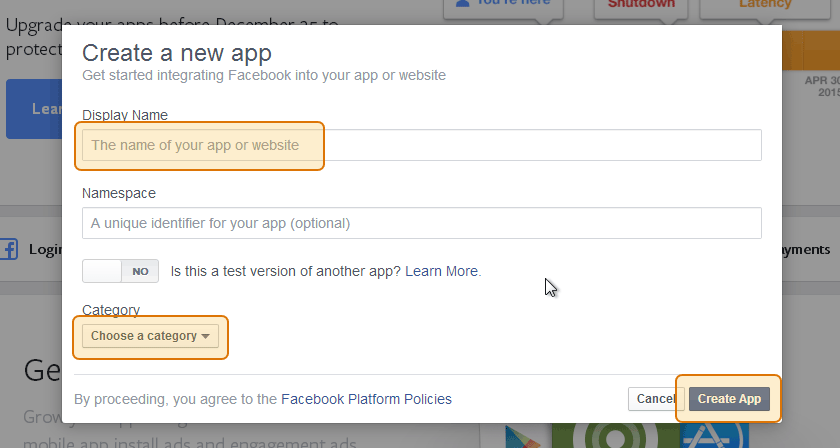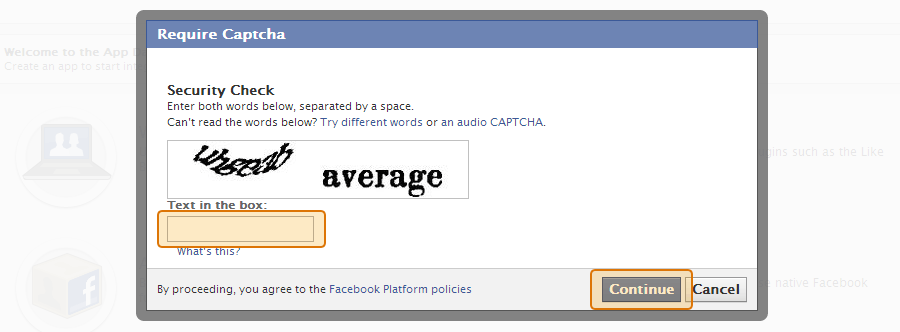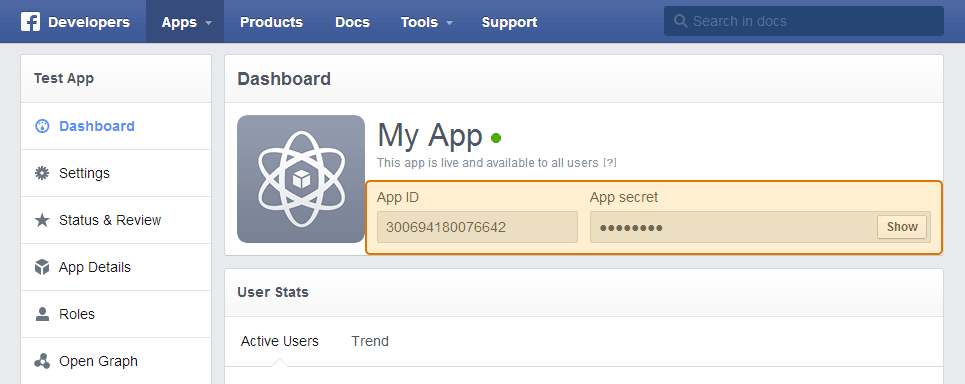Please note that using a Facebook Access Token is optional when using the Custom Facebook Feed plugin.
To obtain an ‘App’ Access Token from Facebook (which never expires) just follow the steps below.
1) Go to developers.facebook.com and click on Log In in the top right. Log in using your personal Facebook credentials.
Note: The personal Facebook account that you use to register as a developer does not need to be associated in any way with the page or group whose posts you want to display. You can use the Access Token you receive to display the posts from any public Facebook page or open group.
Note: You cannot log in to the Developer site using a Facebook Page or Business account. You must use the username and password from your personal Facebook profile. Facebook doesn’t allow businesses to register as developers, only individuals.
2) If this is your first time signing in to the Facebook Developer portal then click on Register Now. Registering is a quick an easy process which will take less than a couple of minutes. If you’re already registered then you can skip ahead to step 9.
3) Accept the Facebook terms and click Continue.
4) Enter your phone number to confirm your account.
5) Facebook will send you an automated text message containing a confirmation code. Enter it in the box and click Confirm.
6) Choose to share your phone number with Only Me (unless you wish to share it with publicly or with friends).
7) You can skip the next step by clicking Skip.
8) Click Done.
9) Now click on Create New App.
10) Click on advanced setup.
11) Enter your App Name. This can be anything you like. Click Continue.
12) Fill in the Security Check and click Continue.
13) Your App should now be set up. Copy and paste your App ID and App Secret (shown below) into the fields in the next step to retrieve your Access Token.
Please note that you need to click ‘Show’ next to the App Secret before copying and pasting it into the field below.
14) Enter your App ID and App Secret below and click Get my Access Token.
Once you have your token, you can copy and paste it into the Facebook Access Token field on the plugin’s Settings page, or head over to the Pro Demo page to test it out. If you have trouble retrieving your token then please contact support for assistance.